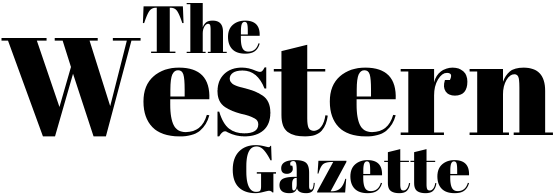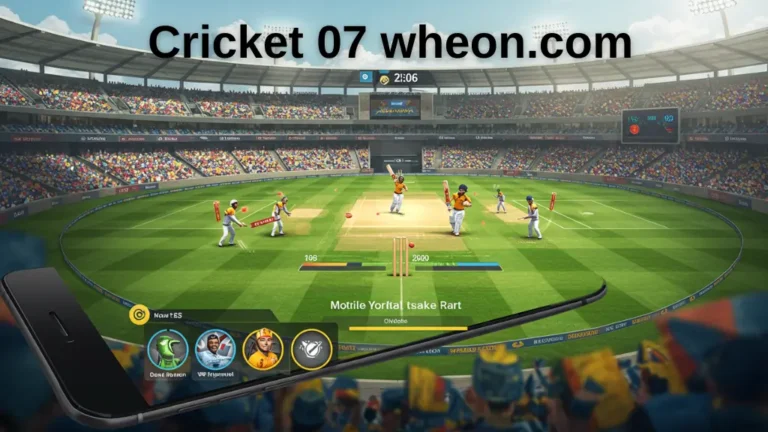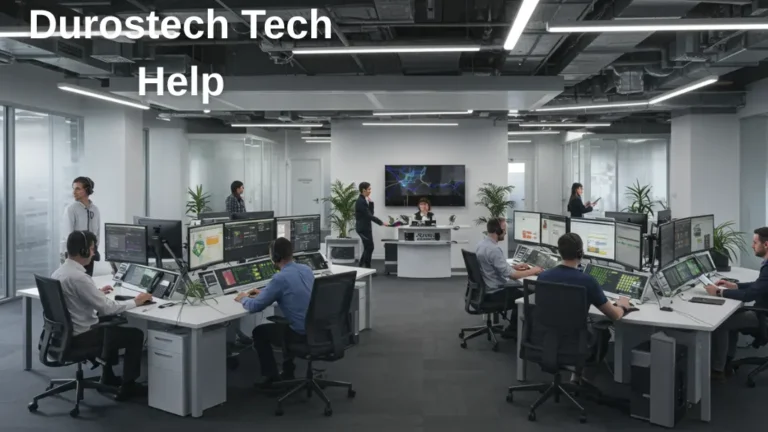Fixing Version 16480 Lethal Company Error: Your Complete Expert Guide
Lethal Company, a thrilling multiplayer game, has captured the attention of gamers worldwide with its blend of survival, exploration, and teamwork. However, many players have encountered an issue known as the Version 16480 error, which prevents them from enjoying the multiplayer experience to its fullest. If you’ve been facing this frustrating problem, worry not! This guide will explain what Version 16480 lethal company error is, why it occurs, and most importantly, how to fix it. By the end, you’ll be back in the game, exploring mysterious worlds with your friends.
What is Version 16480 in Lethal Company?
Lethal Company is known for its high-intensity multiplayer experiences, where players work together to survive challenging environments. One key component of the game is its multiplayer mode, which allows players to join servers and explore eerie landscapes, solving puzzles and avoiding various dangers. The Version 16480 error refers to a common issue where players are unable to join servers because they are using different versions of the game.
You might encounter an error message that says: “The server host is playing on version 16480 while you are on a different version.” This can be particularly annoying, especially when all you want is to enjoy a gaming session with your friends. This error is most frequently caused by mod discrepancies, outdated game versions, or issues with the game’s files.
Common Causes of Version 16480 Error
- Mod Conflicts: Mods are a popular way to enhance the gameplay experience, but they often lead to issues when different players have incompatible or outdated mods installed.
- Outdated Game Versions: If some players haven’t updated their game to the latest version (in this case, Version 16480), it will result in version mismatches.
- Corrupt or Missing Game Files: Sometimes, your game files might be corrupted or incomplete, leading to version errors when trying to join multiplayer sessions.
- LC_API Configuration Issues: Problems with the game’s configuration files, specifically the LC_API.cfg file, can cause version mismatches.
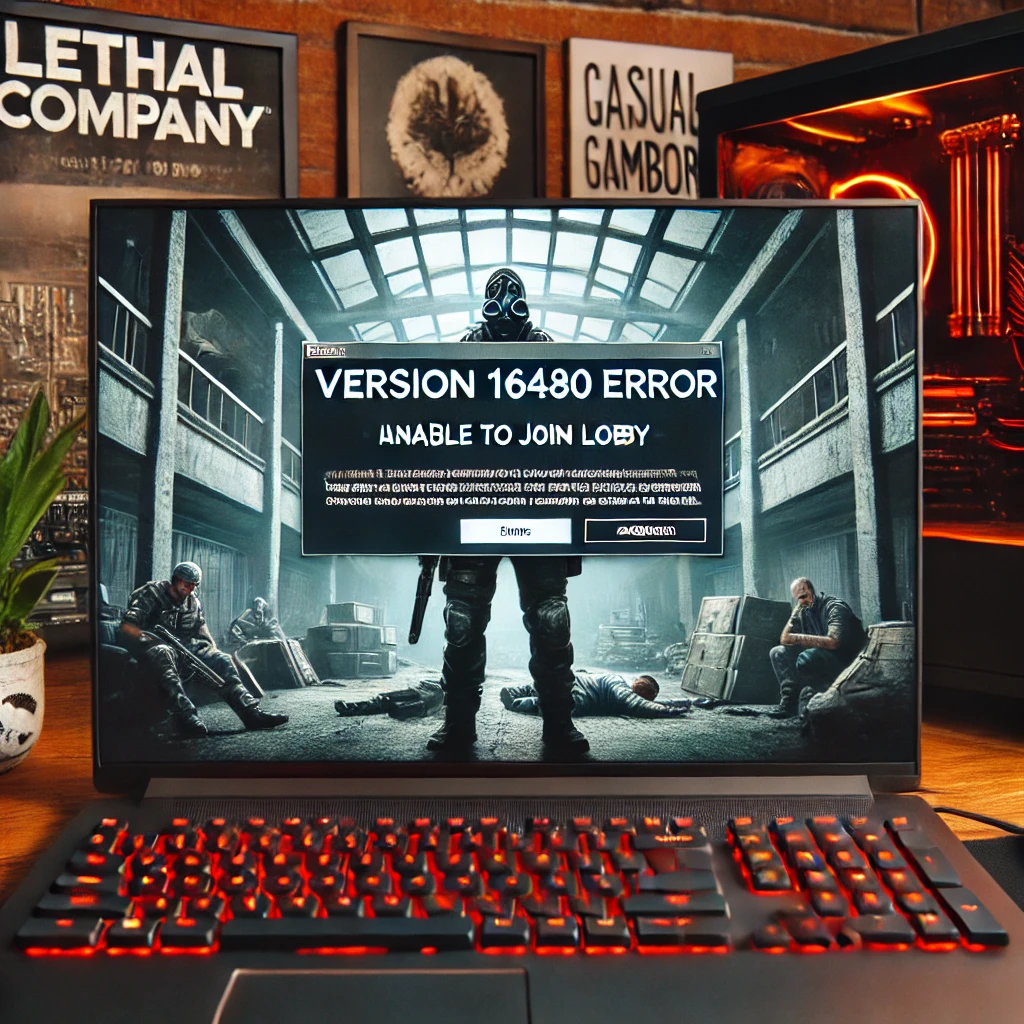
How to Fix Version 16480 Error in Lethal Company?
Don’t worry! Fixing the Version 16480 error is simpler than you might think. Below, we outline various solutions to help you resolve the issue and get back to your multiplayer fun.
Fix 1: Update the Game
The first and most obvious step is to make sure everyone in your group is using the latest version of Lethal Company. If even one player is on an older version, they will encounter the Version 16480 error.
- Open Steam.
- Navigate to your Library.
- Locate Lethal Company.
- Right-click the game and select Properties.
- In the Updates tab, check for any available updates.
Once everyone has updated to the latest version, you should be able to join servers without any issues.
Fix 2: Manage Mods
Mods are a fantastic way to extend the fun in Lethal Company, but they’re often the source of version errors. To fix this, follow these steps:
- Remove Mods: Open your Steam directory and locate the Lethal Company folder. Move any installed mods to a separate folder temporarily.
- Reinstall Mods: After removing them, reinstall the latest versions of the mods to ensure compatibility. Make sure all players are using the exact same mods to avoid conflicts.
Fix 3: Verify Integrity of Game Files
Sometimes, the problem lies with your game files. Steam has a built-in tool that checks your game’s integrity and automatically repairs any corrupted or missing files.
- Open Steam.
- Right-click Lethal Company in your library.
- Select Properties.
- Go to the Installed Files tab.
- Click on Verify Integrity of Game Files.
This process will scan and fix any file-related issues that might be causing the Version 16480 error.
Fix 4: Disable Steam Overlay
The Steam Overlay, while convenient for certain features, can sometimes interfere with multiplayer games like Lethal Company. Disabling it may resolve the issue.
- Open Steam and go to Settings.
- Click on the In-Game tab.
- Uncheck the box labeled Enable the Steam Overlay while in-game.
Disabling the Steam Overlay has been known to prevent interference with multiplayer connections and version mismatches.
Fix 5: Run as Administrator
Permission issues can sometimes cause the Version 16480 error. To fix this, try running the game with administrator privileges.
- Right-click on the Lethal Company shortcut (or executable file in the Steam folder).
- Select Run as Administrator.
This ensures that the game has the necessary permissions to run properly and communicate with multiplayer servers.
Fix 6: Modify the LC_API.cfg File
The LC_API.cfg file contains important settings for Lethal Company’s multiplayer mode. Misconfigurations here can lead to version errors. Here’s how to fix it:
- Open your game directory and navigate to Lethal Company/BepInEx/config.
- Find the LC_API.cfg file and open it with a text editor.
- Change the setting for “force modded server browser” from
falsetotrue. - Save the file and restart the game.
This will force the game to recognize modded servers, helping you avoid the Version 16480 error when using mods.
Fix 7: Reinstall the Game
If all else fails, a clean reinstall of the game might be necessary. This will remove any lingering issues that previous fixes didn’t catch.
- Uninstall Lethal Company through Steam.
- Delete any leftover files in the installation directory.
- Reinstall the game and ensure it’s updated to the latest version.
This fresh installation will eliminate any corrupt files or problematic mods, ensuring you’re running a clean version of the game.
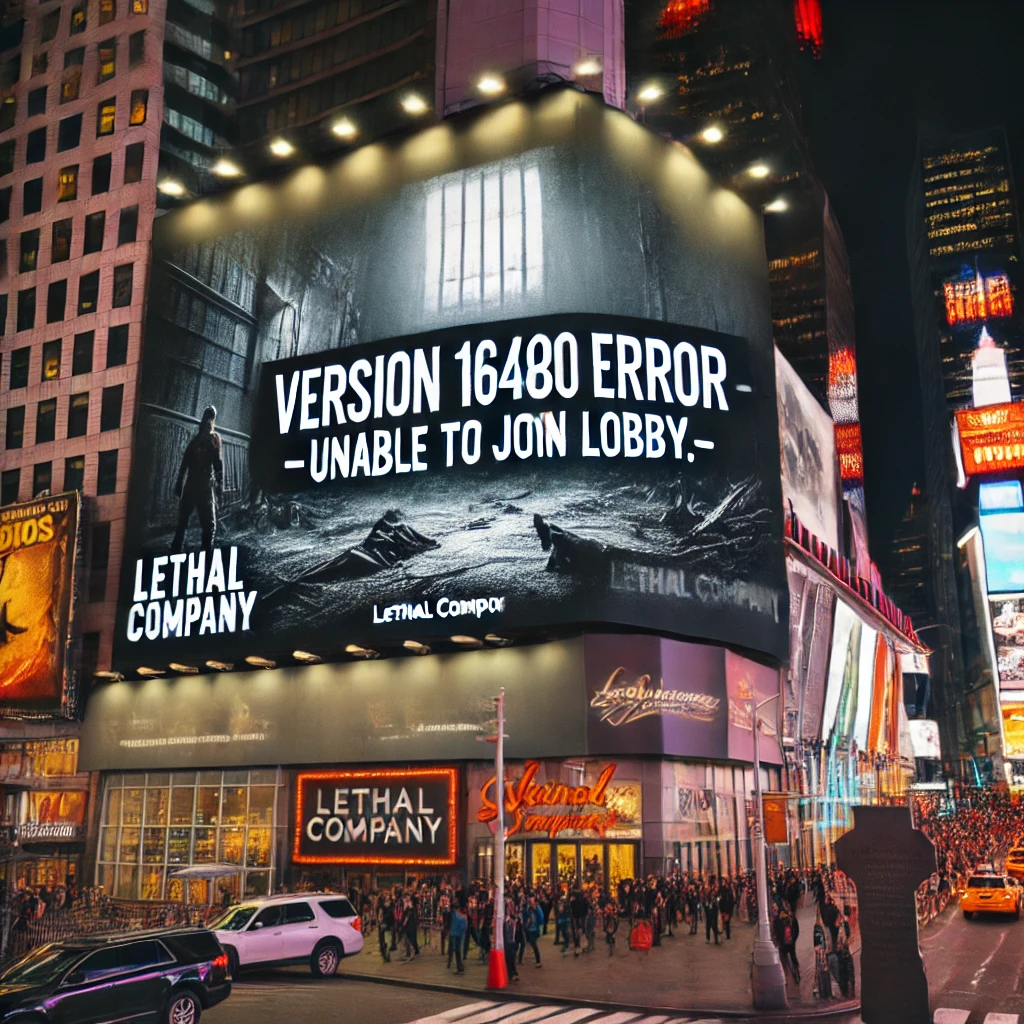
Enhancing Your Multiplayer Experience in Lethal Company
Now that you know how to fix the Version 16480 error, here are a few tips to make your multiplayer experience even more enjoyable.
Use Mods Carefully
Mods can significantly enhance the gameplay, but they’re also the primary cause of version errors. Here are a few best practices:
- Download from trusted sources: Use platforms like Thunderstore or Nexus Mods to ensure you’re getting reliable and safe mods.
- Check for updates: Make sure to regularly update your mods to avoid compatibility issues.
- Coordinate with your friends: Before starting a multiplayer session, confirm that everyone is using the same mods and versions.
Keep Your System Up-to-Date
Ensuring your operating system and drivers are up to date can prevent a host of issues beyond the Version 16480 error. An outdated system can cause crashes, performance issues, and networking problems, so regularly check for updates.
Manage Your Network
Stable internet connectivity is crucial for smooth multiplayer gameplay. Here are a few tips:
- Reset your router: A quick router reset can resolve many connectivity issues.
- Check firewall settings: Sometimes, your firewall or antivirus software might block multiplayer connections. Make sure to allow Lethal Company through these programs.
- Use a wired connection: If possible, use an Ethernet cable to ensure a stable and fast internet connection, especially in multiplayer sessions.
Optimizing Game Performance for Future Updates
As Lethal Company continues to evolve, it’s important to take proactive steps to prepare your system for future updates. This involves more than just updating the game—you need to ensure your system and network are also optimized for gaming.
Prepare for Future Game Versions
- Optimize Your System: Regularly update your operating system, graphics drivers, and other essential software to prevent incompatibility issues with new game versions.
- Monitor Storage Space: Ensure you have enough storage space for large updates, which can sometimes be required when new game versions are rolled out. Insufficient storage can lead to incomplete installations, which may cause errors during gameplay.
- Clear Outdated Mods: Regularly clean up your mods folder and remove any outdated or unused mods. This helps reduce the risk of version errors when new updates drop.

Conclusion
The Version 16480 error in Lethal Company can be a frustrating roadblock, but with the right approach, it’s easily fixable. Whether the issue stems from mod conflicts, outdated game versions, or corrupt files, understanding the root cause is essential to resolving the problem. By updating your game, managing your mods properly, and adjusting key game settings like the LC_API.cfg file, you can get back to enjoying seamless multiplayer sessions.
As Lethal Company continues to evolve, staying on top of updates and ensuring your mods are compatible with the latest versions will help you avoid future issues. Whether you’re a veteran player or just getting started, taking the proactive steps outlined in this guide will keep your gameplay smooth and error-free.
FAQs
Version 16480 is an update that refers to the game’s current version used for multiplayer sessions. A version mismatch will prevent players from joining servers running this version.
This error usually occurs due to mod conflicts, outdated game versions, or corrupt game files that cause version mismatches.
Yes, mods are often the culprit behind this error. Make sure everyone is using the same version of the game and mods to avoid mismatches.
To fix a mod mismatch, ensure all players have installed the same mods and mod versions. Remove or update any mods that are causing conflicts.
You can verify your game files by right-clicking Lethal Company in Steam, selecting Properties, and clicking Verify Integrity of Game Files under the Installed Files tab.